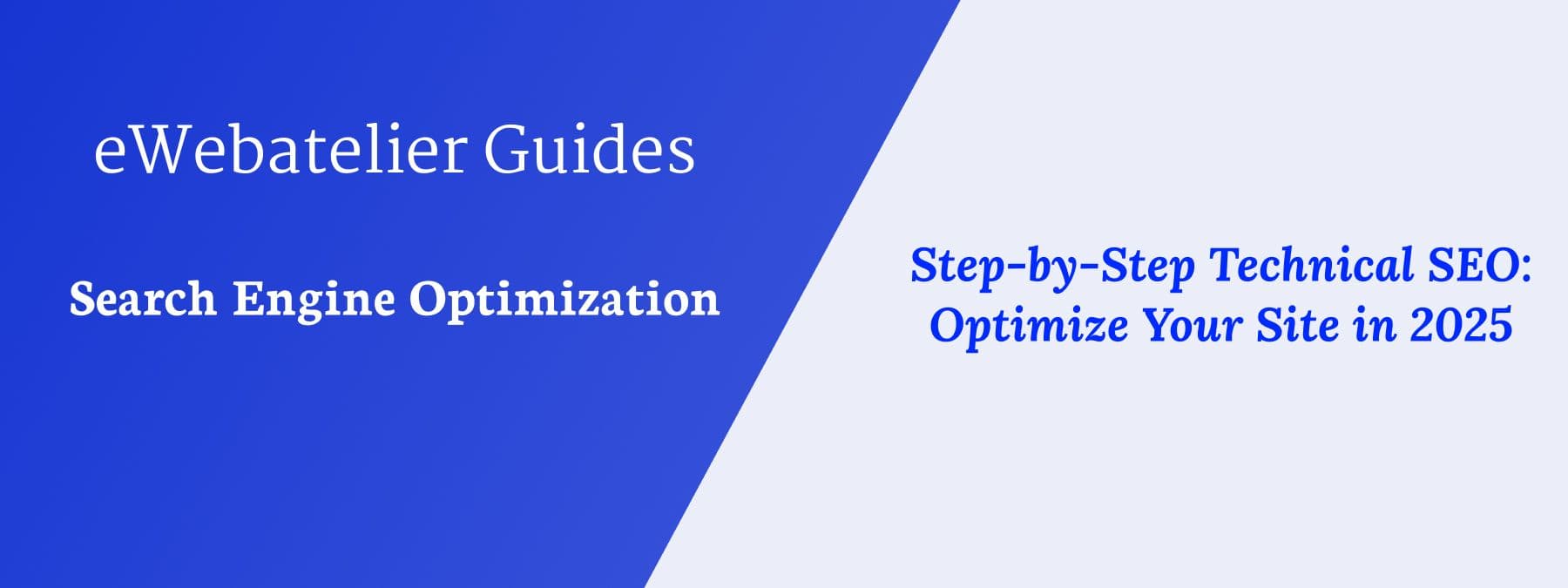Did you know that 50% of websites fail basic technical SEO checks? Even the most stunning designs and brilliant content won’t rank if your site isn't optimized behind the scenes. But don’t panic—this guide is your fix!
Technical SEO is the backbone of your website’s search engine success. Think of it like tuning a car: you can’t win a race if the engine’s clogged with errors.
For developers, mastering technical SEO means ensuring search engines see your site, crawl it efficiently, and rank it higher.
Ignore it, and you’ll battle slow speeds, broken links, and invisible pages—problems that tank rankings and frustrate users.
Follow along, and you’ll learn how to:
- Fix crawl errors (like a robot.txt disaster).
- Turbocharge site speed (no more “slow page” warnings).
- Slash duplicate content (goodbye, messy canonical tags).
Need a pro to handle the heavy lifting? Our Technical SEO Services team cracks tough code issues so you don’t have to.
New to SEO? Start with our guide: What is SEO? A Beginner’s Guide to Search Engine Optimization.
Step 1: Ensure Search Engines Can Crawl Your Site
Imagine building a masterpiece—but locking the doors so no one can see it.
That’s what happens if search engines can’t crawl your site.
Crawling is how search engines discover your pages. If they can’t access your site, they can’t rank it.
Think of this step as rolling out the red carpet for Google’s bots.
Miss this, and your site might as well be invisible.
Why does this matter?
- Blocked pages? You’re losing rankings for key content.
- Broken links? Crawlers get stuck, slowing down indexing.
- No sitemap? Google’s guessing which pages matter.
By the end of this section, you’ll be able to:
- Unblock hidden pages with robots.txt fixes.
- Smash broken links like a pro.
- Submit a sitemap Google can’t ignore.
Audit Your robots.txt File
Let’s start with the basics: your robotics.txt file. This little file is like a “Do Not Enter” sign for search engines—but if it’s set up wrong, you might accidentally block Google from seeing critical pages.
Here’s how to fix it:
Check for accidental blocks
- Open your robots.txt file (usually found at yourdomain.com/robots.txt).
- Look for lines like Disallow: / or Disallow: /wp-admin/.
- These block entire sections of your site—great for hiding drafts, terrible if applied to live content.
Unblock CSS/JS files
If your file has Disallow: *.css or Disallow: *.js, remove them!
Search engines need these to render your site properly.
Test with Google’s robots.txt Tester
This is a free tool that can be found in your Google Search Console Dashboard,
Copy-paste your file into the tool. It’ll highlight errors instantly.
Expert Tip: Always keep a backup of your original robots.txt before making changes.
Fix Broken Links
Broken links are like potholes for search engine crawlers—they slow down indexing and frustrate users.
Here’s a quick fix:
- Download Screaming Frog (free for small sites).
- Crawl your site and filter for “Client Errors” (4xx) and “Server Errors” (5xx).
- For each broken link:
- Update the URL if the page has moved.
- Set up a 301 redirect if the page is gone forever.
- Delete the link if it’s outdated.
Example Redirect Code (Apache Server):
Redirect 301 /old-page.html https://www.yoursite.com/new-page.html
Too time-consuming? Our On-Page SEO Team handles broken links—so you can focus on coding.
Submit an XML Sitemap
An XML sitemap is a roadmap for search engines. If you don’t have one, build it ASAP:
- Generate a sitemap using tools like Yoast SEO (WordPress) or Screaming Frog.
- Submit it to Google Search Console:
- Go to Sitemaps > Enter sitemap.xml > Click Submit.
Step 2: Optimize Site Speed
Could a 1-second delay in page load time crush conversions by 7%?
The answer is YES!
Slow sites don’t just annoy users—they tank your SEO rankings.
Google loves fast websites. Slow loading times hurt user experience, increase bounce rates, and—worst of all—make search engines ignore your pages.
In this step, we’re breaking down two game-changing tactics:
- Use Google’s free tools to pinpoint speed issues.
- Trim bulky code (yes, JavaScript, we’re looking at you).
Why bother?
- SEO Boost: Speed is a direct Google ranking factor.
- User Love: Faster sites = happier visitors = more sales.
Use Google PageSpeed Insights
Google PageSpeed Insights is your free ticket to a faster site. Here’s how to use it like a pro:
- Go to PageSpeed Insights and type in your website.
- Google prioritizes mobile-first indexing, so don’t skip mobile checks!
- Prioritize fixes that have “High Impact” labels, like:
- Properly sized images: Compress images to WebP format.
- Eliminate render-blocking resources: Defer non-critical CSS/JS.
- Reduce unused JavaScript: Trim bloated code with tools like PurgeCSS.
Expert Tip: Score below 90? Focus on the top 3 fixes first—small tweaks can jump your score fast.
Minimize JavaScript and CSS
Heavy code slows down your site.
Here’s how to lighten the load:
- Use async or defer for JavaScript.
- Tools like UglifyJS or CSSNano compress code without breaking functionality.
- Lazy loading images and videos.
Need hands-on help? Our Technical SEO Services optimize site speed in days, not weeks.
Step 3: Prevent Duplicate Content Issues
Duplicate content is like having twins—search engines can’t tell them apart, and your rankings suffer. Let’s make sure Google knows which page is the star!
Duplicate content confuses search engines, splits your SEO power, and can even trigger penalties.
But here’s the good news: with a few smart fixes, you can erase duplicates and keep your site squeaky clean.
In this step, you’ll learn how to:
- Use canonical tags to spotlight the “original” page.
- Redirect old URLs with 301 redirects (without breaking your site).
- Automate fixes with simple scripts.
Don’t let duplicates drag you down—our Technical SEO Experts solve this in hours, not days.
Set Canonical Tags Correctly
Duplicate content confuses search engines—they won’t know which page to rank.
Canonical tags tell Google, “Hey, this is the original version!”
How to use canonical tags?
The following is an example of a canonical tag, you need to add only one in the <head> tag of your page.
<link rel="canonical" href="https://www.yoursite.com/original-page/" />
When to use it:
- If you have similar product pages (e.g., same item but a different variant).
- When syndicating content (like reposting a blog on Medium).
Common mistake
Forgetting to add self-referential canonicals (point the tag to the page itself if it’s unique).
Expert Tip: Use Screaming Frog’s “Canonical Check” filter to find pages missing canonical tags.
Use 301 Redirects for Old URLs
Did you get duplicate content from outdated URLs? 301 redirects permanently send traffic (and SEO power) to the correct page.
Example Redirect Code (Apache Server)
Redirect 301 /old-page.html https://www.yoursite.com/new-page.html
For bulk redirects:
- Export all old URLs to a CSV.
- Use a script (Python/bash) to automate redirect rules.
Why does redirection work?
- Kills duplicate content issues.
- Passes 90-99% of SEO “link equity” to the new page.
Avoid Google penalties—let our Technical SEO Experts audit your site for duplicates and fix them.
Step 4: Make Your Site Mobile-Friendly
60% of Google searches happen on mobile—yet 75% of users ditch sites that aren’t mobile-friendly.
Don’t let your hard work vanish on tiny screens!
Google’s mobile-first indexing means your site’s mobile version is the benchmark for rankings.
If buttons are too small, pages load slowly, or text is unreadable, users bounce—and Google notices.
But fixing this isn’t just about SEO; it’s about respect for your audience.
In this step, you’ll learn:
- How to test mobile usability (and fix errors fast).
- Responsive design hacks that work on any device.
- Why lazy loading and viewport tags are non-negotiable.
Why hurry?
- Mobile-unfriendly sites drop in rankings—immediately.
- 85% of users expect mobile sites to perform better than desktops.
Our Local SEO Specialists optimize sites for mobile and local searches in one go!
Step 5: Monitor and Maintain Your SEO Health
What if I told you 90% of SEO fails because developers forget one thing? Maintenance.
SEO isn’t a one-time fix—it’s a daily habit.
Let’s turn you into an SEO fitness coach!
You’ve crushed crawl errors, boosted speed, and killed duplicates. But here’s the truth: SEO decays over time.
Pages break, rankings shift, and Google’s algorithms evolve. Without constant care, your hard-earned progress evaporates.
This step isn’t optional. It’s your insurance policy. By the end, you’ll:
- Set up Google Search Console alerts (so Google tells you when trouble hits).
- Run monthly audits like a pro—fast and painless.
- Automate fixes so you spend less time firefighting.
Why Bother?
- Google’s Core Updates punish neglected sites.
- 1 broken page can wipe out 10% of your traffic (Ahrefs, 2024).
Set Up Google Search Console Alerts
Google Search Console (GSC) is your SEO watchdog—it signals when trouble shows up.
Here’s how to use it:
- Enable Email Notifications:
- Go to Settings > Preferences > Toggle “Email notifications” on.
- Check the boxes for Critical errors, Mobile usability alerts, and Security issues.
- Review “Core Web Vitals” Monthly:
- GSC flags slow pages. Fix “Poor” URLs first—they hurt rankings most.
Tip: Don’t ignore “Mobile usability” alerts. A single broken button on a mobile can tank your traffic.
Schedule Monthly SEO Audits
SEO isn’t a “set it and forget it” game. Monthly audits keep your site healthy:
- Check for crawl errors: Use Screaming Frog to find 4xx/5xx errors (like in Step 1).
- Review keyword rankings: Tools like Ahrefs or SEO PowerSuite show if you’re slipping for target terms.
- Update sitemaps: Add new pages and remove outdated ones.
Save several hours per month—our Off-Page SEO Specialists handle audits and reporting for you!
Schedule Monthly SEO Audits
SEO audits are like a gym membership—skip a month, and things start falling apart. Here’s how to make audits fast, easy, and painless.
Monthly audits keep your site healthy and Google-happy. Here’s your 3-step checklist:
- Run a Crawl with Screaming Frog
- Download the tool (free for small sites).
- Crawl your site and check for:
- 4xx/5xx Errors: Fix broken links ASAP.
- Blocked Resources: Ensure CSS/JS files aren’t accidentally disallowed.
- Missing Meta Tags: Add titles/descriptions to orphaned pages.
- Check Keyword Rankings with Ahrefs/SEMrush:
- Look for keywords dropping in rankings.
- Ask: “Are competitors outranking us? Is content outdated?”
- Review Core Web Vitals:
- Use Google Search Console’s “Core Web Vitals” report.
- Prioritize fixing URLs labeled “Poor”—they’re hurting your rankings.
Are audits eating your time? Our Technical SEO Specialists do the heavy lifting—so you can focus on coding.
Conclusion: Master Technical SEO to Boost Rankings
Technical SEO isn’t optional—it’s your ticket to ranking higher, earning trust, and leaving competitors in the dust.
Ready to turn your site into a Google favorite?
You’ve tackled the big five:
- Crawling: Opened doors for search engines.
- Speed: Made your site lightning-fast.
- Duplicates: Cleaned up messy content.
- Mobile: Perfected the tiny-screen experience.
- Maintenance: Built habits to stay ahead.
Now, don’t stop here. Google’s algorithms change daily—your site needs to keep up.
Need a partner? Our Technical SEO Team builds bulletproof sites that dominate rankings. Let’s chat!